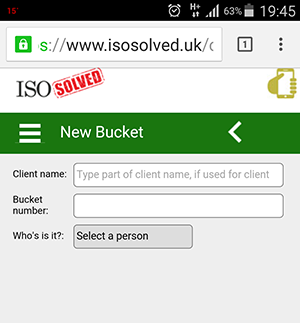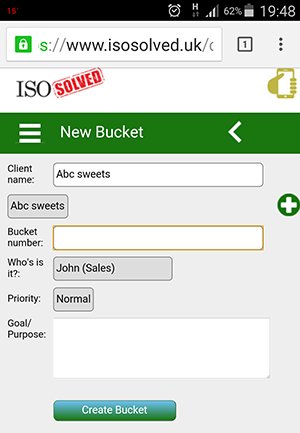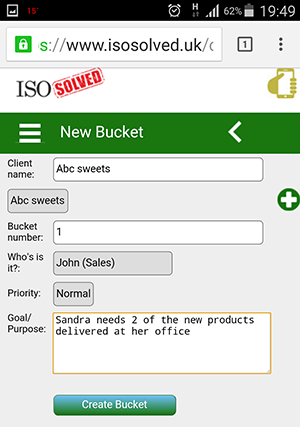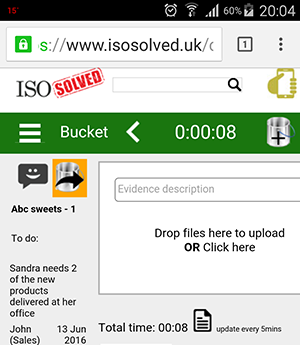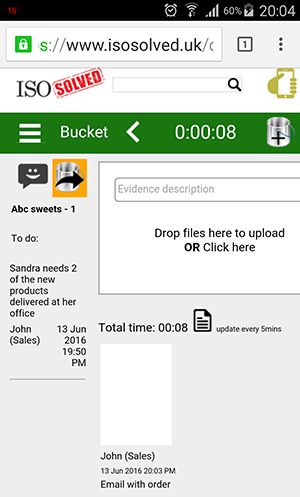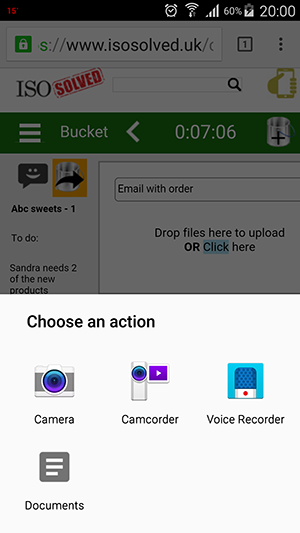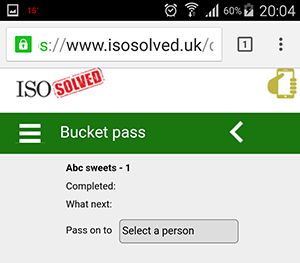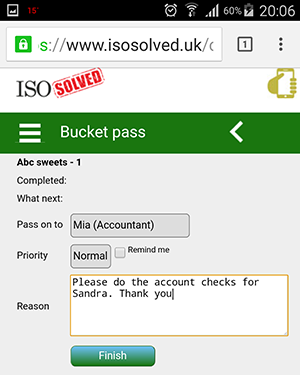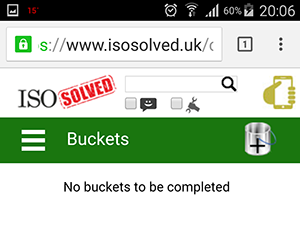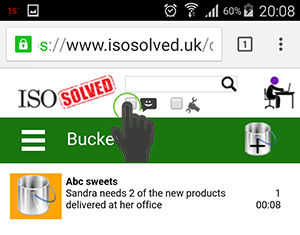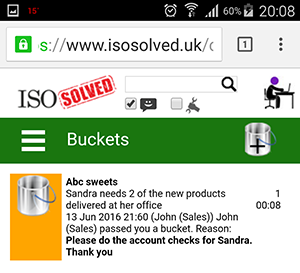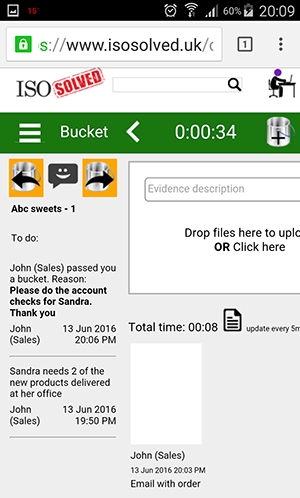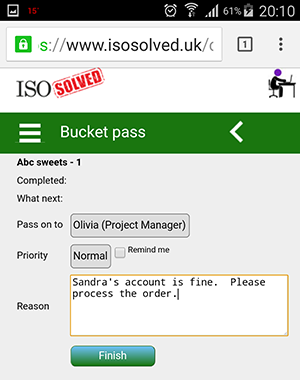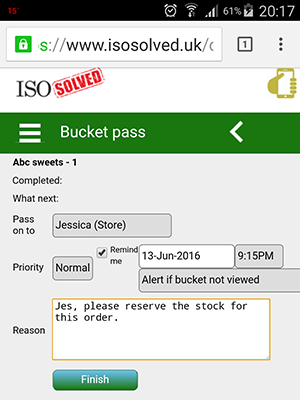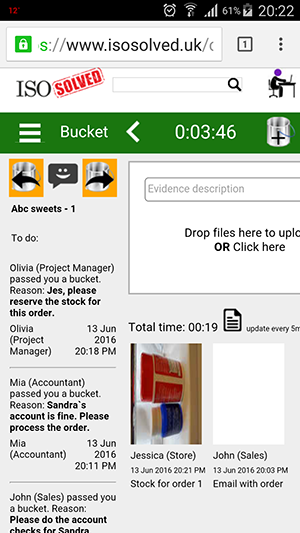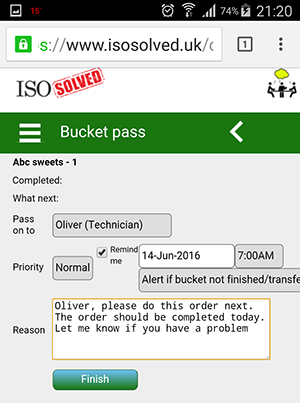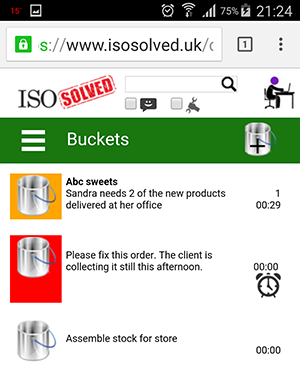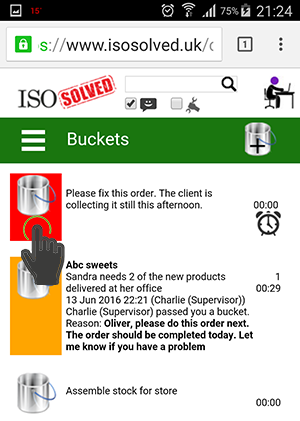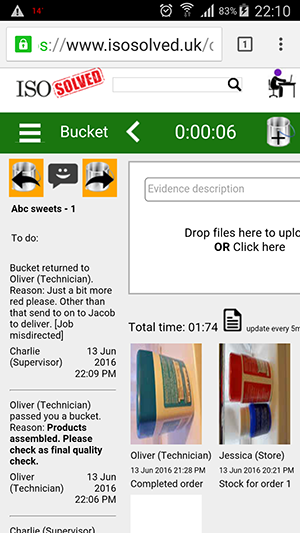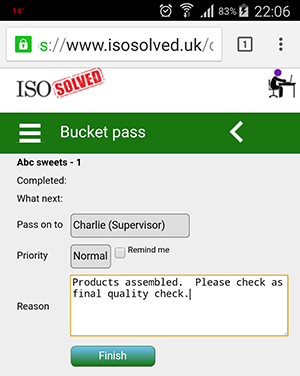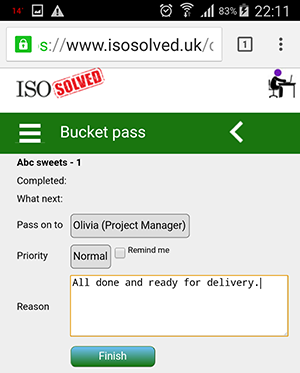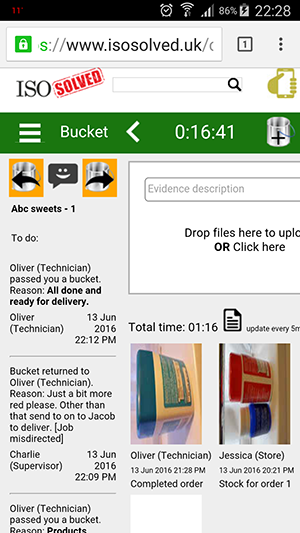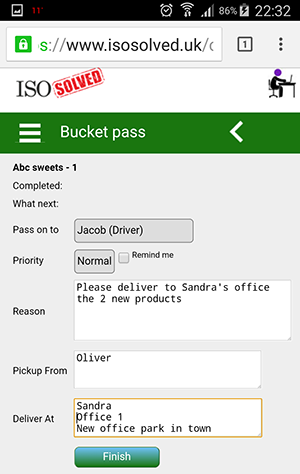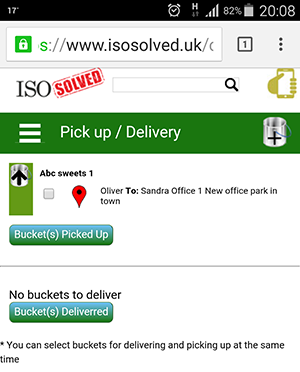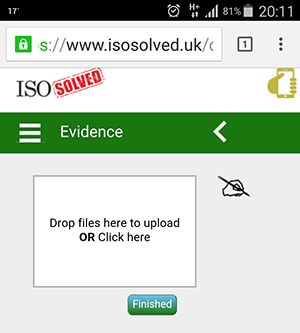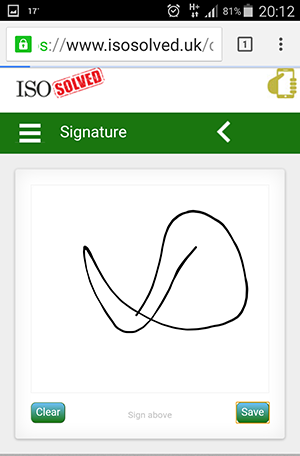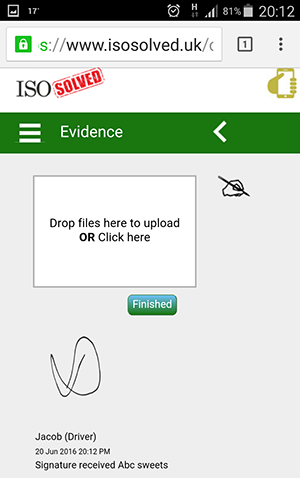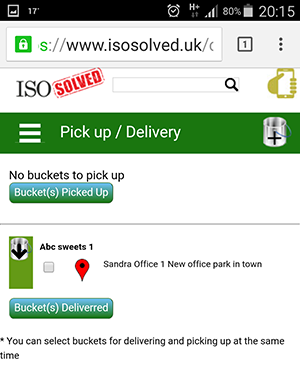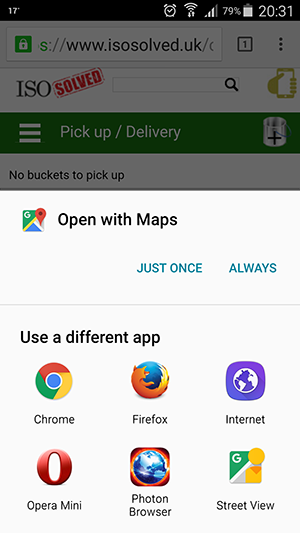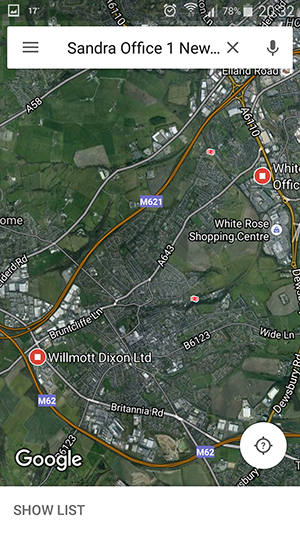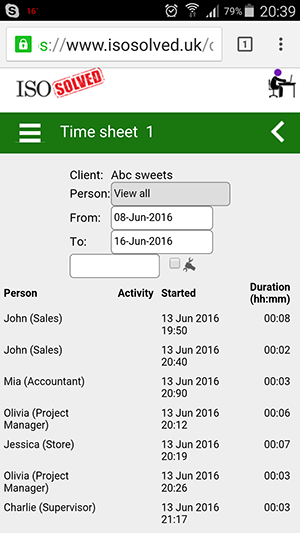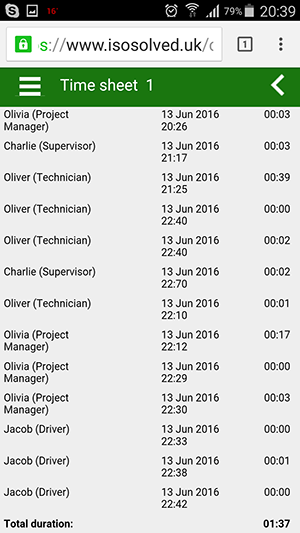Article
Introduction to manufacturing - Level 1
Harry (Consultant)Let me introduce you to the team. We have the ISO Solved system here and let me show you why we are so well organised. We follow the general concept of bringing people to a job or task or an activity. In small companies the jobs are typically allocated to people. That leads to differences in how people perform the task because the person’s skill and experience level us used as a measure to get the job done well. The difference lies in the preparation of the task. The job is defined and one or more person can perform that task. I am assisting in defining and optimising the different tasks that we do here so that we can do them accurate and cost-effective. Let me take you through an order to show you why our company works so well.
Emily (Reception)Emily is on reception today and the phone rings. Sandra called and she is one of our many happy clients. She would like to speak to John who is our champion salesperson. Emily logs onto the ISO Solved system and select the menu option: Menu -> People -> Availability
She then clicks on the letter J to only see the users which names start with a J. She also selected the option to show the locations on the map. The icon to the right of John’s name shows that he is currently in a meeting and the meeting started only a minute ago. Emily are able to tell Sandra that John is at a meeting in Bolton and the meeting just started. What would Sandra like to do? The options are: Leave a message or call John in the meeting. Sandra told Emily that she can tell John to give her a call after the meeting, because she needs two of those new products that we are making. Emily clicks on the Message icon under John’s name and types the message for John.
When Emily is submitting the message there is an email generated automatically to John. His telephone receives his email and he is aware of the fact that there is a message left for him. John can decide when he has the right time to open the email and read further even when he is on the road between client visits.
John (Sales)
John let Emily knows as soon as he is finished with his meeting by setting the status on his phone. John select the status, at the icon in the top right hand corner of each page, as one of the following statuses:
John will simply click on the next applicable status to let Emily know at reception. If John has his telephone’s GPS on, it will also record exactly the GPS location of where his meeting ended. That enables Emily to see exactly where John is. John also see the message that Emily left for him. John was notified thus by email of the message and the message is displayed when he switches his status again. Emily could have included Sandra’s telephone number in the message to make the return call easier to John. A single click on the number would enable his phone to dial it immediately. Just below the message is a link to view all the previous older messages too.
Now John needs to capture the new order by starting a new bucket to take care of all the tasks that needs to happen on Sandra’s order for ABC Sweets.
Menu -> Buckets -> Add a bucket
Type in for example "abc" and click on enter or click on any open space on the page. If the company exists then select it from the list or click on the green plus sign to add it. You can add a reference number as the bucket number and choose the right person you want to send the bucket to.
Choose the priority and type the goal or purpose of the Bucket and click on "Create Bucket" button.
John used the email message that Sandra sent to him as the evidence of the order. John uploaded the file for that message on this bucket as a document. John can even use the camera on his phone to take a picture or video as evidence. The file will be automatically uploaded with the description.
The timer is also ticking on the bucket.
John passes the bucket on to Mia (Accountant) by clicking on the
John selects Mia from the drop down list.
When the bucket is passed on it dissapears from John`s list.
Mia (Accountant)
Mia receives the email notification and the bucket appears on her list and selects the tick box to show the last feedback added.
The screen changes and displays the last feedback in bold. Mia clicks on the "Abc sweets" name to view the bucket.
Mia check that the order is valid and ensure that all the paperwork is done. In this case the order was received via email. Mia access the bucket from her list of buckets and view the bucket detail. Mia downloads the actual email message to check that the order is indeed for 2 of the new products. Look at the timer again for the bucket that Mia was working on. The time that Mia spend on the bucket is also recorded. When Mia is happy that the order is valid and Sandra’s account is up to date, she passes the bucket
Olivia (Project Manager)Olivia as project manager is responsible for the order’s execution. She plans and reports on all orders.
Olivia is an advance user of the bucket system. She needs to know if Jessica (in the Store) has started with the reservation of stock for Sandra’s order, so she places a reminder on the bucket that she sends to Jessica.
If Jessica doesn’t view the bucket before the time set by Olivia, Olivia will receive an email notification that she needs to follow-up with Jessica on that bucket.
Jessica also receives an email when the bucket is transferred to her, so if Jessica did not view the bucket then Olivia knows that she needs to find out why.
Jessica passes the bucket on to Charlie when the stock is reserved / ordered.
Charlie (Supervisor)With everything ready Charlie arranges with Oliver (Technician) to do the assembly of this order still today.
Charlie knows that the order must be completed today and also use a reminder to keep track of this commitment. Charlie will receive an email reminding him the next morning if Oliver didn’t finish the task the day before. If he does not get an email, it means that the task was completed and his attention was not needed. Charlie is adding this work to Oliver’s list of work.
Oliver (Technician)Oliver see the new bucket coming in to his list of buckets and switches the comment tick on to show the last comments on the buckets. So now he knows the Abc sweets order needs to be completed today, without having to go into each bucket. The colour of the buckets indicates the importance of the bucket. Yellow bucket is a normal priority and the red bucket is a high priority work. There is a clock at the right hand side next to the red bucket, showing which bucket Oliver is currently working on Oliver see that the bucket that he is working on is not the top bucket, so he simply drags and drops the bucket picture into the correct sequence. With that Charlie is informed of the next task that Oliver will perform after the completion of the high importance task that he currently is working on.
Oliver was unsure of the assembly and ask Charlie to help check that he did it correctly.
Oliver has now the opportunity to complete the order and let Olivia knows that he completed the assembly. Oliver likes to get rid of another of the buckets on his list and knows that the task was right and done without delays. Stock was ready and he could simply do what he is being paid for.
Olivia gets notified of the completion of the order and can ensure that the delivery happens as soon as possible.
Olivia transfer the bucket to Jacob the driver to make the delivery to Sandra’s office. The form is slightly different when you pass a bucket to a driver. The driver wants to know where to pick the items up and where to deliver it. Olivia needs to give Jacob enough information to be able to make the correct collection and delivery.
Jacob (Driver)Jacob receives the bucket for a collection from Oliver`s desk.
Since Oliver knows anybody needs to sign if they remove items, Jacob needs to sign for the collection of the products for Sandra. So he clicks on the hand with the pen and sign on the next page.
He clicks on "Save" and it is stored.
Jacob can collect multiple buckets at the same time with one signature that will be used for all the collected buckets. That saves his time having to sign only once and not each and every delivery note individually. Sandra’s office is conveniently shown for Jacob on the map based on the GPS co-ordinates. So he clicks on the red balloon.
Each collection and delivery is also logged based on Jacob’s phone GPS. That means that Emily knows where Jacob made his deliveries and the delivery address of Sandra then gets an accurate GPS reference to make it easier for anybody else that also needs to deliver products to Sandra. Even at Sandra’s office Jacob uses his smartphone to let her sign for the delivery. Jacob likes to take photos too and normally snaps the entrance of the building too.
These are all automatically uploaded as evidence on the bucket that Sandra’s order was delivered and exactly where.
Olivia sent the bucket for delivery to Jacob so the bucket goes back to Olivia and she knows that Jacob delivered the products as soon as Jacob pressed the Finished button. Olivia can decide if she wants to send the bucket now to John to let him know that Sandra received her 2 products. He will surprise her with his good service when is able to call her moments after the delivery was completed. The next step for the bucket is to go to Mia to finalise the final checks.
The most important question that needs to be answered after this order for Sandra was completed is: “Did we make money?” With this timesheet report, Mia is able to calculate the amount of time spent per person on the bucket’s work.
Each person’s rate can be used to calculate the total labour cost per person. Mia get the price of the stock used from her accounting system and adds that to the cost of labour to get the total cost of Sandra’s order. Well done!! That is how you make a profit in a company. One order at a time. This is a sample scenario meant to be as a demonstration of a simple application in a manufacturing company. For more advance scenario’s or applications in different types of businesses, please check our website or contact us. You can click here to read up on the first training for ISO 9001 certification. |


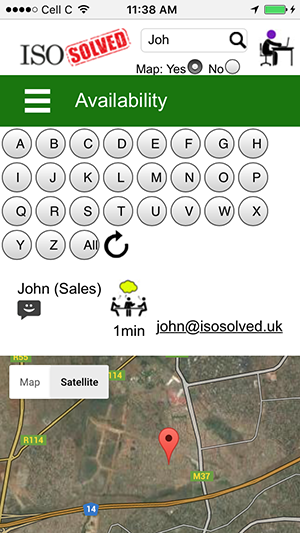
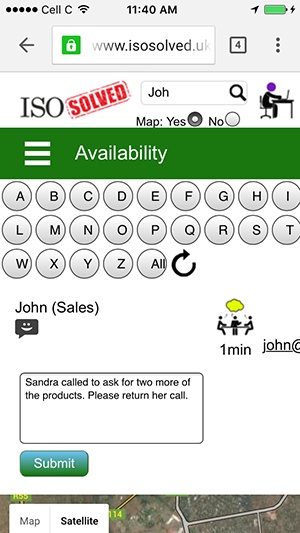

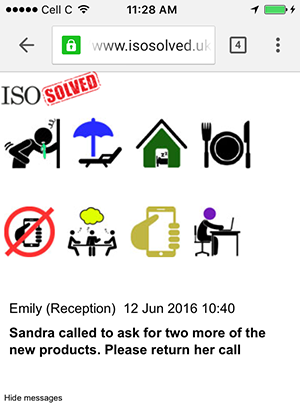
 At his desk available to take an internal and external calls
At his desk available to take an internal and external calls Out of the office and not able to take a call
Out of the office and not able to take a call Out of the office on the road but able to take a call on his cell phone
Out of the office on the road but able to take a call on his cell phone In a meeting, leave a message
In a meeting, leave a message On lunch
On lunch At home
At home On holiday
On holiday  Feeling ill
Feeling ill